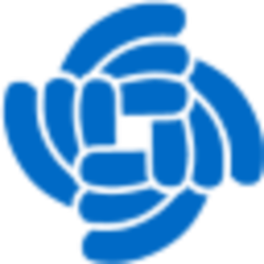

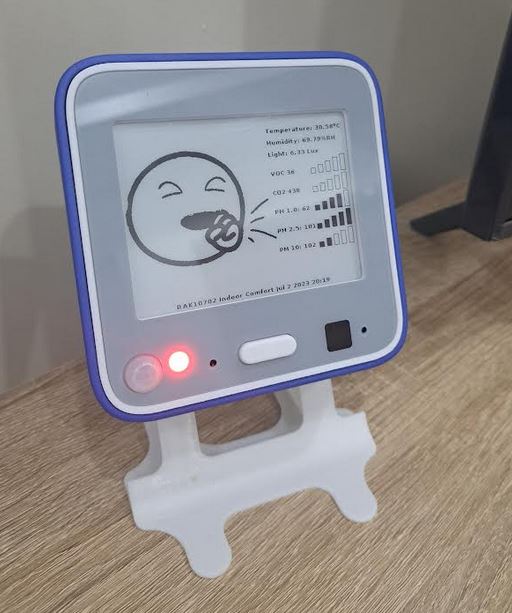
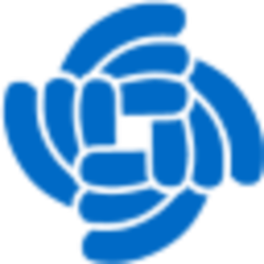 |
 |
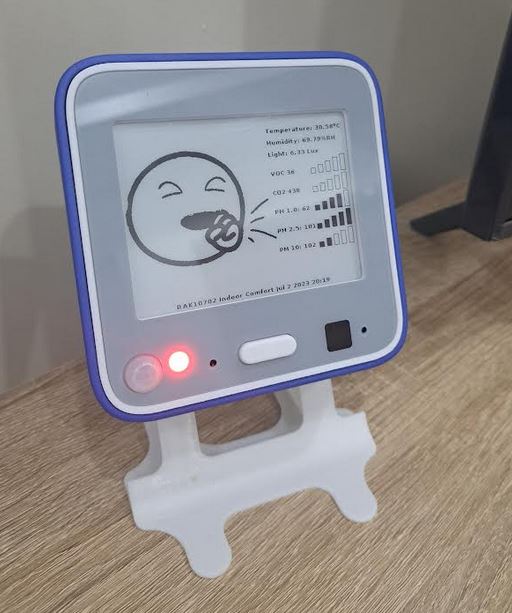 |
|---|---|---|
This tutorial shows how to build a indoor air quality sensor with the WisBlock eco system.
With the RAK12037 CO2
and RAK12039 Particle Matter sensor the most important air quality indizes can be measured.
The final device in
this tutorial is measuring CO2, Particle Matter, VOC, temperature, humidity and barometric pressure. It can be
comined with the RAK14000 to display the different values. But more important, it sends the measured values over
LoRaWAN or LoRa P2P for further processing and taking actions.
This firmware is using the WisBlock API V2 which helps to create low power consumption application and taking the load to handle communications from your shoulder.
For the displays, the RAK14000 EPD module with a 4.2" display is used.
RAK12039 is only supported by the hardware version with permanent 5-24V power supply. The battery version does not include the RAK12039 due to its high power consumption.

| Module | Function |
|---|---|
| RAK4630 | WisDuo module |
| RAK19024 | Custom WisBlock Base board with 3 IO slots, only available with the RAK10702 Indoor Comfort Kit |
| RAK1901 | WisBlock Temperature and Humidty Sensor Sensirion SHTC3 |
| RAK1902 | WisBlock Barometer Pressure Sensor ST LPS22HB |
| RAK1903 | WisBlock Light Sensor TI OPT3001 |
| RAK1906 | WisBlock Environment Sensor Bosch BME680 |
| RAK12002 | WisBlock RTC module Micro Crystal RV-3028-C7 |
| RAK12010 | WisBlock Ambient Light sensor Vishay Semiconductors VEML7700 |
| RAK12019 | WisBlock UV Light sensor Lite-On LTR-390UV-01 |
| RAK12037 | WisBlock CO2 sensor Sensirion SCD30 |
| RAK12067 | WisBlock Particle Matter sensor Plantower PMSA003I, only available with the RAK10702 Indoor Comfort Kit |
| RAK12047 | WisBlock VOC sensor Sensirion SGP40 |
| RAK14000 | WisBlock EPD with custom 4.2" display |
The project was developed using Platform IO.
When using PlatformIO, the libraries are all listed in the platformio.ini and are
automatically installed when the project is compiled.
Compile the firmware and flash it on a WisBlock with all required modules installed.
The firmware is automatically detecting the connected sensors and is changing the sensor readings and the payload format based on the found sensors.
The default UI can be set with an AT command.
| Command | Input Parameter | Return Value | Return Code |
|---|---|---|---|
| ATC+UI? | - | ATC+UI:"Switch display UI, 0 = scientific, 1 = iconized" |
OK |
| ATC+UI=? | - | current UI | OK |
ATC+UI=<Input Parameter> |
<0=scientific, 1=iconized> | - | OK or AT_PARAM_ERROR |
Examples:
Check function
ATC+UI?
ATC+UI:"Switch display UI, 0 = scientific, 1 = iconized"
OK
Get current default
ATC+UI=?
1
OK
Set new default
ATC+UI=1
OK
Wrong selection
ATC+UI=3
+CME ERROR:6
If the RAK12002 RTC module is used, an additional user AT command is available to set the RTC time and date.
| Command | Input Parameter | Return Value | Return Code |
|---|---|---|---|
| ATC+RTC? | - | ATC+RTC:"Get/Set RTC time and date" |
OK |
| ATC+RTC=? | - | date & time | OK |
ATC+RTC=<Input Parameter> |
date & time | - | OK or AT_PARAM_ERROR |
Examples:
Check function
ATC+RTC?
ATC+RTC:"Get/Set RTC time and date"
OK
Get time
ATC+RTC=?
2023.07.02 20:44:45
OK
Set time
ATC+RTC=2023:7:2:20:49
OK
Wrong time format
ATC+RTC=2023:7:2:25:61
+CME ERROR:6
The SCD30 CO2 sensor from Sensirion has a calibration function. If the sensor results are not within the expected range, the CO2 sensor can be calibrated with a value retrieved from a calibration device.
| Command | Input Parameter | Return Value | Return Code |
|---|---|---|---|
| ATC+CO2? | - | ATC+CO2:"Set CO2 calibration value, 400 ... 2000ppm" |
OK |
| ATC+CO2=? | - | calibration value | OK |
| ATC+CO2=<Input Parameter> | calibration value | - | OK or AT_PARAM_ERROR |
Examples:
Check function
ATC+CO2?
ATC+CO2:"Set CO2 calibration value, 400 ... 2000ppm"
OK
Get current calibration value
ATC+CO2=?
400
OK
Set new calibration value
ATC+CO2=400
OK
Wrong calibration value
ATC+CO2=2300
+CME ERROR:6
Connect over USB to setup the LPWAN credentials. Use the DevEUI printed on the RAK4630, use the AppEUI and AppKey from your LPWAN server. Do NOT activate automatic join yet. As weather sensor levels are not changing very fast, it might be sufficient to set the send frequency to every 10 minutes. The send frequency is set in seconds, so the value would be 10 * 60 ==> 600
The AT commands are compatible with RAKwireless RUI3 AT commands. Not all AT commands are supported due to the
differences in the LoRaWAN stack.
See AT Command Manual
Alternative the RAKwireless
WisToolBox can be used.
WisToolBox makes it easy to setup all required parameters through a simple user
interface. (Work in progress, not all functions available)
Example AT commands:
AT+NWM=1
AT+NJM=1
AT+BAND=10
AT+DEVEUI=1000000000000001
AT+APPEUI=AB00AB00AB00AB00
AT+APPKEY=AB00AB00AB00AB00AB00AB00AB00AB00
AT+SENDFREQ=600
| Command | Explanation |
|---|---|
| AT+NWM=1 | set the node into LoRaWAN mode |
| AT+NJM=1 | set network join method to OTAA |
| AT+BAND=10 | set LPWAN region (here AS923-3) see AT Command Manual for all regions |
| AT+DEVEUI=1000000000000001 | set the device EUI, best to use the DevEUI that is printed on the label of your WisBlock Core module |
| AT+APPEUI=AB00AB00AB00AB00 | set the application EUI, required on the LoRaWAN server |
| AT+APPKEY=AB00AB00AB00AB00AB00AB00AB00AB00 | set the application Key, used to encrypt the data packet during network join |
| AT+SENDFREQ=600 | set the frequency the sensor node will send data packets. 600 == 10 x 60 seconds == 10minutes |
The manual for all AT commands can be found here: AT Command Manual
Use the WisBlock Toolbox , connect over Bluetooth with the Soil Sensor and setup the credentials. Do NOT activate automatic join yet.
Alternative the RAKwireless
WisToolBox can be used.
WisToolBox makes it easy to setup all required parameters through a simple user
interface. (Work in progress, not all functions available)
The button on the front of the device has multiple functions:
| Push | Function |
|---|---|
| 1 time | switch between display versions, technical and simplified (with status icon) |
| 2 times | switch between black on white and white on black display |
| 3 times | enable BLE for debug, setup of firmware upgrade over BLE |
| 4 times | show device settings and LoRa P2P or LoRaWAN settings and credentials |
| 9 times | reboot the device |
The packet data is made compatible with the extended Cayenne LPP encoding from ElectronicCats/CayenneLPP.
The content of the packet
depends on the modules installed on the WisBlock Base Board:
| >Data | Channel # | Channel ID | Length | Comment | Required Module | Decoded Field Name |
| Battery value | 1 | 116 | 2 bytes | 0.01 V Unsigned MSB | RAK4631 | voltage_1 |
| Humidity | 2 | 104 | 1 bytes | in %RH | RAK1901 | humidity_2 |
| Temperature | 3 | 103 | 2 bytes | in °C | RAK1901 | temperature_3 |
| Barometric Pressure | 4 | 115 | 2 bytes | in hPa (mBar) | RAK1902 | barometer_4 |
| Illuminance | 5 | 101 | 2 bytes | 1 lux unsigned | RAK1903 | illuminance_5 |
| Humidity 2 | 6 | 104 | 1 bytes | in %RH | RAK1906 | humidity_6 |
| Temperature 2 | 7 | 103 | 2 bytes | in °C | RAK1906 | temperature_7 |
| Barometric Pressure 2 | 8 | 115 | 2 bytes | in hPa (mBar) | RAK1906 | barometer_8 |
| Gas Resistance 2 | 9 | 2 | 2 bytes | 0.01 signed (kOhm) | RAK1906 | analog_9 |
| GNSS stand. resolution | 10 | 136 | 9 bytes | 3 byte lon/lat 0.0001 °, 3 bytes alt 0.01 meter | RAK1910, RAK12500 | gps_10 |
| GNSS enhanced resolution | 10 | 137 | 11 bytes | 4 byte lon/lat 0.000001 °, 3 bytes alt 0.01 meter | RAK1910, RAK12500 | gps_10 |
| Soil Temperature | 11 | 103 | 2 bytes | in °C | RAK12023/RAK12035 | temperature_11 |
| Soil Humidity | 12 | 104 | 1 bytes | in %RH | RAK12023/RAK12035 | humidity_12 |
| Soil Humidity Raw | 13 | 2 | 2 bytes | 0.01 signed | RAK12023/RAK12035 | analog_in_13 |
| Soil Data Valid | 14 | 102 | 1 bytes | bool | RAK12023/RAK12035 | presence_14 |
| Illuminance 2 | 15 | 101 | 2 bytes | 1 lux unsigned | RAK12010 | illuminance_15 |
| VOC | 16 | 138 | 2 bytes | VOC index | RAK12047 | voc_16 |
| MQ2 Gas | 17 | 2 | 2 bytes | 0.01 signed | RAK12004 | analog_in_17 |
| MQ2 Gas Percentage | 18 | 120 | 1 bytes | 1-100% unsigned | RAK12004 | percentage_18 |
| MG812 Gas | 19 | 2 | 2 bytes | 0.01 signed | RAK12008 | analog_in_19 |
| MG812 Gas Percentage | 20 | 120 | 1 bytes | 1-100% unsigned | RAK12008 | percentage_20 |
| MQ3 Alcohol Gas | 21 | 2 | 2 bytes | 0.01 signed | RAK12009 | analog_in_21 |
| MQ3 Alcohol Gas Perc. | 22 | 120 | 1 bytes | 1-100% unsigned | RAK12009 | percentage_22 |
| ToF distance | 23 | 2 | 2 bytes | 0.01 signed | RAK12014 | analog_in_23 |
| ToF Data Valid | 24 | 102 | 1 bytes | bool | RAK12014 | presence_24 |
| Gyro triggered | 25 | 134 | 6 bytes | 2 bytes per axis, 0.01 °/s | RAK12025 | gyrometer_25 |
| Gesture detected | 26 | 0 | 1 byte | 1 byte with id of gesture | RAK14008 | digital_in_26 |
| LTR390 UVI value | 27 | 2 | 2 byte | 0.01 signed | RAK12019 | analog_in_27 |
| LTR390 UVS value | 28 | 101 | 2 bytes | 1 lux unsigned | RAK12019 | illuminance_28 |
| INA219 Current | 29 | 2 | 2 byte | 0.01 signed | RAK16000 | analog_29 |
| INA219 Voltage | 30 | 2 | 2 byte | 0.01 signed | RAK16000 | analog_30 |
| INA219 Power | 31 | 2 | 2 byte | 0.01 signed | RAK16000 | analog_31 |
| Touchpad left | 32 | 102 | 1 bytes | bool | RAK14002 | presence_32 |
| Touchpad middle | 33 | 102 | 1 bytes | bool | RAK14002 | presence_33 |
| Touchpad right | 34 | 102 | 1 bytes | bool | RAK14002 | |
| SCD30 CO2 concentration | 35 | 125 | 2 bytes | 1 ppm unsigned | RAK12037 | concentration_35 |
| SCD30 temperature | 36 | 103 | 2 bytes | in °C | RAK12037 | temperature_36 |
| SCD30 humidity | 37 | 104 | 1 bytes | in %RH | RAK12037 | humidity_37 |
| MLX90632 sensor temp | 38 | 103 | 2 bytes | in °C | RAK12003 | temperature_38 |
| MLX90632 object temp | 39 | 103 | 2 bytes | in °C | RAK12003 | temperature_39 |
| PM 1.0 value | 40 | 138 | 2 bytes | in ug/m3 | RAK12003 | voc_40 |
| PM 2.5 value | 40 | 138 | 2 bytes | in ug/m3 | RAK12003 | voc_41 |
| PM 10 value | 40 | 138 | 2 bytes | in ug/m3 | RAK12003 | voc_42 |
Channel ID's in cursive are extended format and not supported by standard Cayenne LPP data decoders.
Example decoder RAKwireless_Standardized_Payload.js for TTN, Chirpstack, Helium and Datacake can be found in the folder RAKwireless_Standardized_Payload repo.
If using LoRa P2P, a special packet is included the contains the last 4 bytes of the devices Dev EUI. This way in LoRa P2P the "gateway" can determine which node sent the packet.
The application uses several #define for different application options like the usage of an EPD display or for
different Base Boards.
All defines are in platformio.ini as build flags
-DSW_VERSION_1=1 ; major version increase on API change / not backwards compatible
-DSW_VERSION_2=0 ; minor version increase on API change / backward compatible
-DSW_VERSION_3=0 ; patch version increase on bugfix, no affect on API
-DLIB_DEBUG=0 ; 0 Disable LoRaWAN debug output
-DAPI_DEBUG=0 ; 0 Disable WisBlock API debug output
-DCFG_DEBUG=1 ; 0 Disable BSP debug output
-DMY_DEBUG=0 ; 0 Disable application debug output
-D_CUSTOM_BOARD_=1 ; If set, no LED and no automatic BLE advertising
-DFORCE_PWR_SRC=0 ; Force external power behaviour 0 = automatic 1 = force external power behaviour, 2 = force battery power behaviour
-DSENSOR_POWER_OFF=1 ; Switch between 1 = sensor power down and 0 = sensor sleep modes
-DNO_BLE_LED=1
-DHAS_EPD=0 ; 1 = has EPD 0 = no EPD
-DEPD_ROTATION=3 ; 1 = FPC at bottom 3 = FPC at top
As an simple example to visualize the IAQ data and sending an alert, I created a device in Datacake.
Datacake is an easy to use Low
Code IoT Platform. In my Datacake account I setup the device with the matching payload
decoder, visualization and creation of an email alert.
Example decoder RAKwireless_Standardized_Payload.js for TTN, Chirpstack, Helium and Datacake can be found in the folder RAKwireless_Standardized_Payload repo.
| Field Name | Identifier | Type |
| VOC index | VOC_16 | Integer |
| CO2 value | CONCENTRATION_35 | Integer |
| PM 1.0 | VOC_40 | Integer |
| PM 2.5 | VOC_41 | Integer |
| PM 10 | VOC_42 | Integer |
| Humidity | HUMIDITY_2 | Float |
| Temperature | TEMPERATURE_3 | Float |
| Barometric pressure | BAROMETER_8 | Float |
| Battery | VOLTAGE_1 | Float |
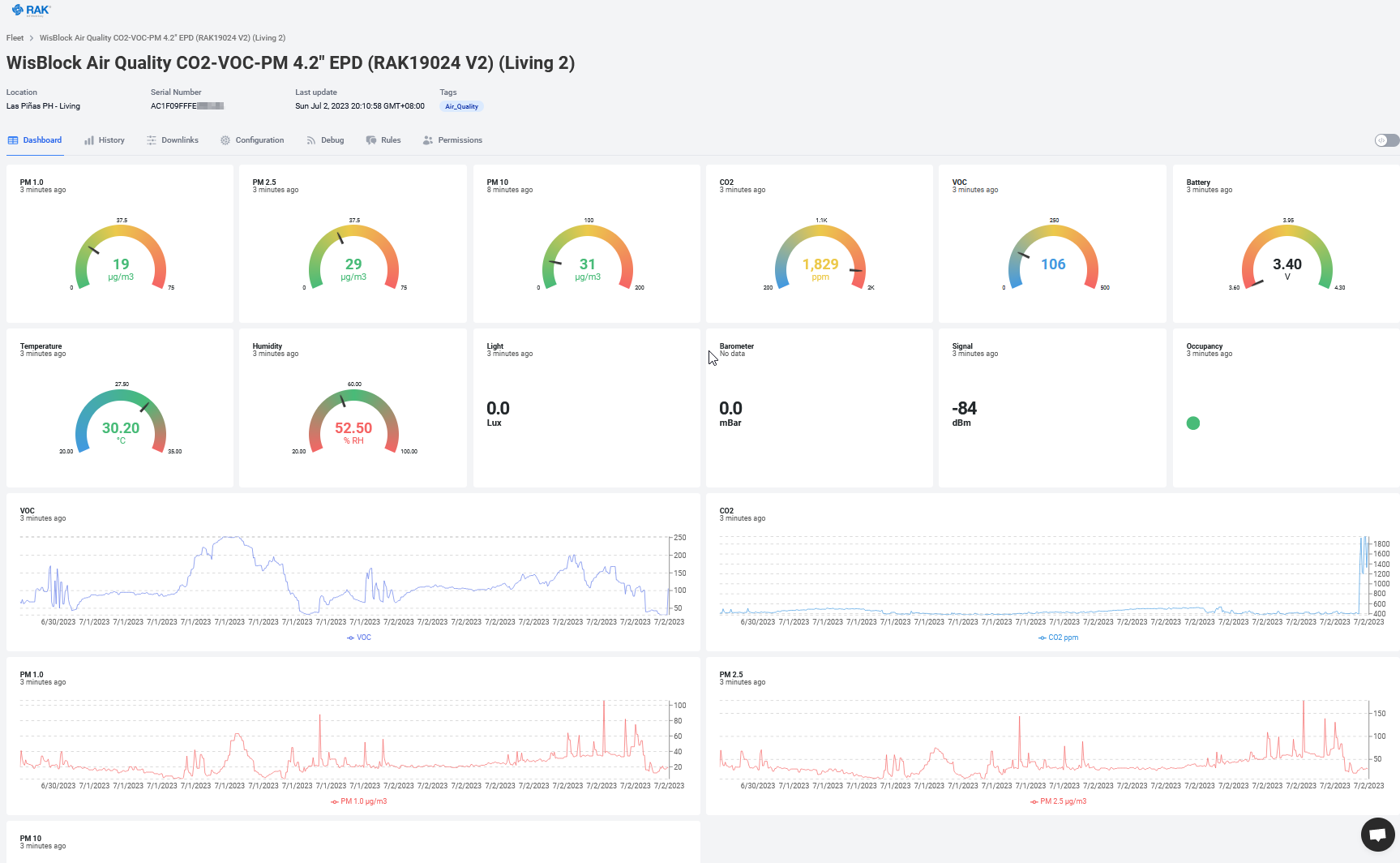
A sample collection of multiple RAK10702 and other RAKwireless devices can be found in this Datacake Dashboard